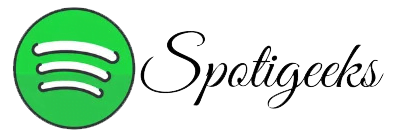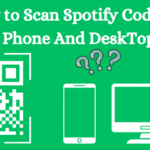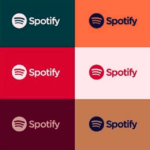An equalizer (EQ) functions as a tool in audio processing, facilitating the management of the balance among various frequencies within an audio signal. It provides users with the ability to adjust bass, midrange, and treble frequencies, empowering them to tailor the audio output to their preferences. In this article we will explore 10 Best Spotify Equalizer Settings.
Table of contents
- Best Spotify Equalizer Settings
- How to Access Spotify Equalizer on Mobile
- How to Access Spotify Equalizer on Desktop
- Best Spotify Equalizer Settings
- Finding the Best Equalizer Settings
- Device-Specific Equalizer Settings
- Settings for AirPods
- To boost the bass while using Spotify with your AirPods:
- Settings for Car Audio Systems
- 10 Best Spotify Equalizer settings
- 1. Flat setting
- 2. Bass Boost
- 3. Treble Boost
- 4. Vocal Enhancer
- 5.Rock Setting
- 6. Pop Setting
- 7. Jazz Setting
- 8.Classical Setting
- 9. Custom Equalizer
- 10: How to Set Surround Sound Up on Spotify
- SOME FAQS YOU NEED TO KNOW
- Conclusion
How to Access best Spotify Equalizer Settings
Spotify’s Equalizer feature allows you to customize the audio settings according to your listening preferences.
Here’s how to discover the optimal settings for Spotify’s Equalizer:
How to Access Spotify Equalizer on Mobile

- Launch your Spotify application on your smartphone.
- Click the “Home” tab located in the bottom left corner of the screen.
- Tap on the gear icon (Settings) positioned in the upper right corner to access the settings menu.
- Scroll down and select “Playback”.
- In the “Playback” section, you’ll come across an option labeled “Equalizer.”
- Tap “Equalizer” to access the EQ settings.
- Modify the sliders to tailor the sound to your preferences.
How to Access Spotify Equalizer on Desktop
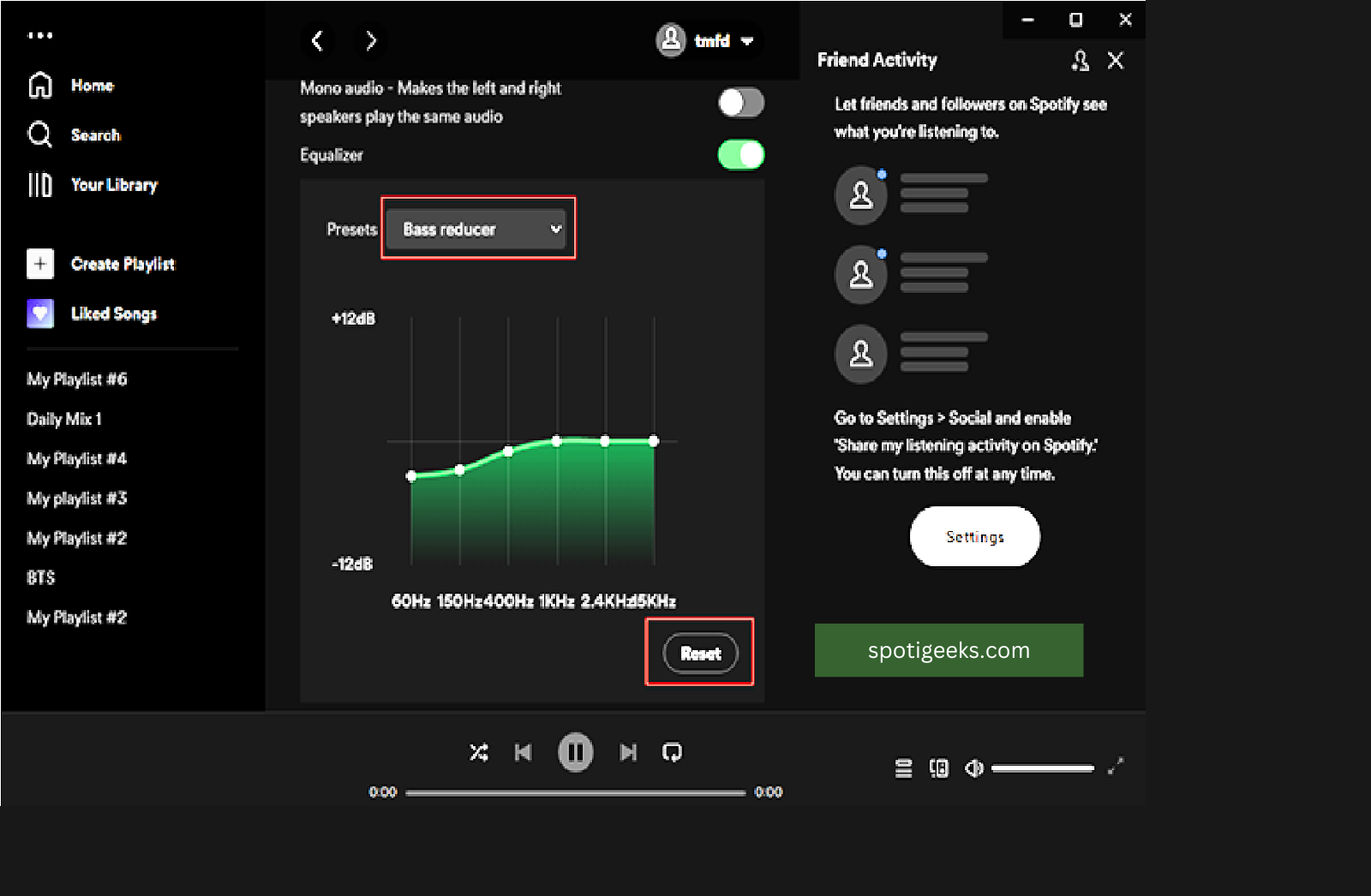
- Open the Spotify desktop app on pc.
- Then, click the down arrow next to your username in the upper right corner.
- Select “Settings” from the drop-down menu.
- Go to the “Music Quality” section.
- Mill. “Equalizer” option.
- Select “Equalizer” to open the EQ settings.
- Fine-tune the sound to your liking by adjusting the equalizer sliders.
Best Spotify Equalizer Settings
Spotify provides a range of pre-configured equalizer settings for your enjoyment.
Some of the common settings include:

- Flat: You have to maintain a neutral balance across all frequencies.
- Bass Boost: Amplifies low frequencies (bass) for a richer, more powerful sound.
- Treble Boost: Improves high frequency (treble) clarity.
- Vocal Enhancer: Amplifies vocal frequencies to improve clarity.
- Rock, Pop, Jazz, and Classical Presets: Customized settings designed for specific music genres..
Finding the Best Spotify Equalizer Settings
Discovering the ideal equalizer settings relies on your individual preferences and the genre of music you’re listening to. Experiment with different presets and manual adjustments to craft the perfect sound for your taste.
Device-Specific Equalizer Settings
Best Spotify Equalizer Settings in Spotify can differ based on your device. Here are specific details tailored to your device’s equalizer settings:
Settings for AirPods
Start with the following settings, and then adjust them to suit your preferences:
- Bass Frequency (60-250Hz): Boost to add warmth.
- Maintain sound clarity by keeping the frequencies in the range of 250-1kHz neutral.
- Treble Frequencies (1k-16kHz): Increase detail slightly.
To boost the bass when using Spotify with your AirPods, make sure to connect your AirPods to your mobile device.
- Start Spotify. Open the Spotify app.
- Follow the steps outlined above to access the parity settings.
- Adjust the parity according to your preferences.
Settings for Car Audio Systems
- Connect your mobile device.
- Open Spotify.
- Adjust the equalizer settings as described earlier.
- Customize the equalizer settings to match both your car audio setup and your personal listening preferences.
Best Spotify Equalizer Settings offer flexibility, allowing you to adjust the audio experience according to your preferences, whether you’re using speakers, headphones, or a car sound system. Explore different settings and presets to find the ideal sound for your liking.
10 Best Spotify Equalizer settings
Sound quality plays a crucial role in the listening experience for music enthusiasts. Spotify’s equalizer empowers users to fine-tune audio to perfection. In this article, we’ll explore the top 10 equalizer settings on Spotify, guiding you to achieve the sound that perfectly aligns with your taste.
1. Flat setting
The Flat setting aims to maintain a balance among bass, midrange, and treble frequencies, striving to reproduce the audio as faithfully as possible to its original form.
- Advantages: Produces a well-balanced sound output without accentuating any specific frequency.
- Disadvantages: Some music genres may lack depth and richness with this setting.
How to Use Flat Equalization in Spotify
- Go to Settings in Spotify.
- Scroll down and click “Equalizer.”
- Select the “Flat Preset.”
2. Bass Boost
Benefits of Bass Boost:
Boosting the low-frequency response enriches the richness of the audio experience.
Different bass levels are suggested for different music genres.
| Music | Levels Recommended |
| Pop, hip-hop and electronic music | +3 to +6 dB |
| Rock and Metal: | +2 to +5 dB |
| Classical and jazz | +2 to +3 dB |
To set up Bass Boost on Spotify:
- Click Settings to access Spotify settings.
- Click on “Equalizer”.
- You have the option to fine-tune the bass frequency to your desired level.
3. Treble Boost
The importance of treble for audio. Treble frequencies enhance detail and definition by adding clarity and sparkle to the audio.
How to Adjust Treble Boost in Spotify
- Access Spotify settings.
- Click on “Equalizer”.
- You can adjust the treble frequency to your preferred level, giving you the flexibility to tailor the audio to your liking.
4. Vocal Enhancer
Vocals serve as the central focus of a song, conveying emotion and meaning to the listener.
Equalizers can be used to improve vocals.
- Mid-range frequencies can make the sound great.
- Enhanced clarity can boost the high frequencies.
Spotify: Best settings for vocal enhancement
| Frequency Range | Suggested EQ Adjustment |
| Midrange | +2 dB to +4 dB |
| High frequency | +1 to +3dB |
5.Rock Setting
A rock arrangement emphasizes mid-range frequencies to enhance the punchiness and dynamics of guitars, drums, and other instruments.
Music genres suitable for rock settings include rock, metal punk and alternative.
- Click Settings to access Spotify.
- Select “Equalizer”.
- Increase the midrange frequency slightly.
6. Pop Setting
Pop Equalizer Preset The Pop setting adds bass and treble to create a vibrant, energetic sound.
A pop setting is ideal for upbeat music. It adds warmth and glow.
Pop equalizer configuration on Spotify
- Open Spotify Settings.
- Click on “Equalizer”.
- Bass and treble frequencies should be moderately increased.
7. Jazz Setting
Jazz arrangements emphasize mid-range frequencies and the warmth of instruments such as saxophones, pianos, and symphonies.
Jazz arrangements add depth and richness to jazz music.
How to Change Jazz Layout in Spotify
- Access Spotify settings.
- Select “Equalizer”.
- Increase the midrange frequency slightly.
8.Classical Setting
Advantages of Classical Equalizer Presets The Classical setting equalizes all frequencies and reproduces complex details in orchestral music.
Customizing classical settings for orchestral music increases clarity, spatiality, and spaciousness.
Spotify: Applying the classical equalizer
- Open Spotify Settings.
- Select “Equalizer”.
- Select “Classic Preset”.
9. Custom Equalizer
Customizing the Equalizer settings allows you to customize the audio.
- Experimenting with different frequencies can help you find the perfect balance for your audio experience.
- Save presets for quick access.
Save custom presets for future use.
- Set the parity to your personal preference.
- To save a custom setting, tap “Save” or add a preset.
10: How to Set Surround Sound Up on Spotify
Surround Sound adds a new dimension to the audio experience, allowing you to immerse yourself in a world of 3D sound. Although Spotify usually plays stereo sound, you can also enhance the enjoyment by turning on the surround audio feature on compatible devices. The method is:
Select a compatible device:
To experience immersive sound with Spotify, an item that supports surround sound technology is required. This includes:
- Home Theater Systems Join your Spotify account into an audio system for your home with multiple speakers strategically placed around the room.
- Soundbars Some soundbars come with virtual surround technology that simulates the effects of multiple speakers to provide a full-body audio experience.
- Headphones Some headphones come with virtual surround sound features and create a spatial sound effect that mimics the surrounding sound.
Enable Surround Sound Mode:
After selecting the correct device, you may need to turn on the surround sound mode. The process differs based on the model of the device you are using.
- Home theater systems You can check your home theater’s settings menu to find surround audio or sound output options. Ensure that your speakers are correctly configured and positioned to deliver the optimal surround sound experience.
- Sound bars: If your audio bar has a virtual surround sound option and surround sound, look for Surround Sound Mode or a similar setting in your sound bar’s settings menu. This mode can be activated to enhance the audio experience.
- Headphones If you want headphones with virtual surround sound, you’ll need to get a partner app or use the built-in settings to enable surround sound mode. Follow the manufacturer’s instructions on how to set up the headphones.
FAQS:
- Make sure you have a reliable internet connection.
- Spotify allows you to choose the streaming quality.
- If possible, select “Very High”.
- Use standard headphones or speakers.
- You can experiment with Best Spotify Equalizer Settings and find what you like.
Conclusion
Fine-tuning your Best Spotify Equalizer Settings will enhance your listening experience. You can customize the sound by experimenting with these presets. Whether you prefer booming bass or crisp sound, you’ll be able to find the perfect setting for you. The key is to discover what you like and listen to music in an original way. Glad to hear!