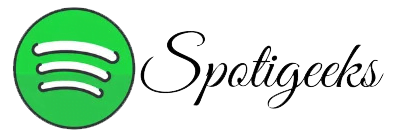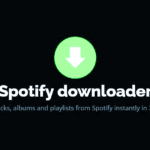Spotify is a fantastic streaming service. It’s really annoying when Spotify suddenly stops while you’re listening to your favorite songs. Luckily, there are a few simple ways to fix this issue when Spotify Pausing Randomly working.
1. Check that no one is trying to use your Spotify account.
First, try the easiest solution to fix the Spotify pause issue that’s been bothering you. If you’ve shared your account information or logged into your Spotify on another computer, and someone is using it, your account may be blocked when they try to use it. .
If two people try to use the same Spotify account at the same time, they will effectively cancel each other out, with Spotify blocking the main result.
2. Update Spotify to the latest version.
If you’re sure you’re the only one using your Spotify account, Spotify Pausing Randomly might be a sign that you need to update Spotify.
How to Update Spotify on Windows or Mac.
Updating the Spotify app on your Windows or Mac computer is easy.
Open Spotify, then go to the profile icon in the upper right corner and select Update Spotify now.
If you don’t see it, that means Spotify is already up to date.
How can I Update Spotify on Android or iOS
Most apps on iOS and Android update automatically, so you’re usually using the latest version. However, sometimes you need to update Spotify manually.
On Android
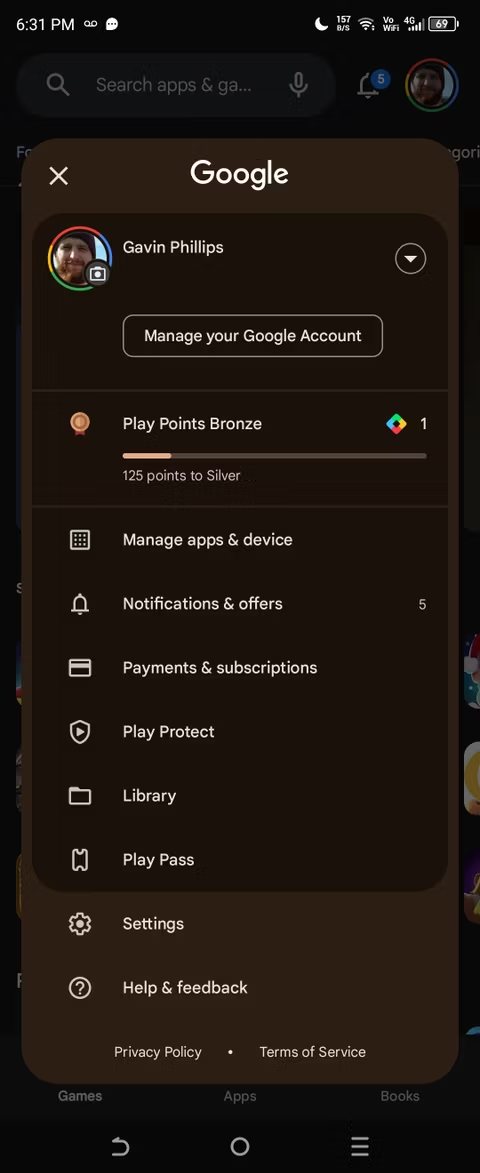

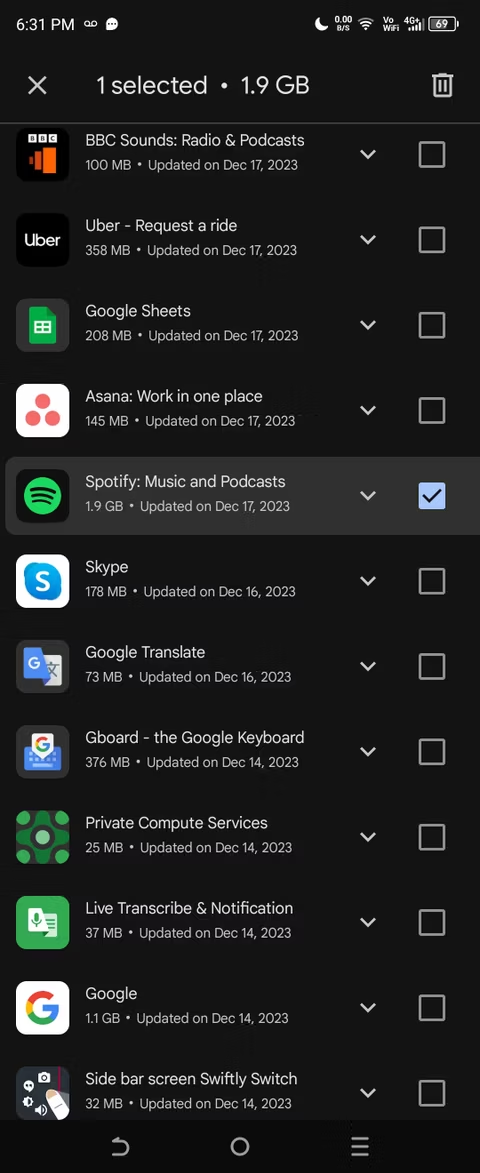
- Open Play Store.
- Click on the account icon in the top right corner.
- Select Manage apps and device > Manage > Available updates.
- Download and install the Spotify app update if available.
On iOS


- Open the App Store and tap on your Apple ID icon in the upper right corner.
- Scroll down to the list of upcoming automatic updates.
- If you see Spotify here, it has a pending update. Press Update to start the update process.
In both cases, updating takes just a moment.
3. Clear the Spotify Cache to Remove Corrupt Data
Spotify cache stores data related to downloaded Spotify files, such as album cover thumbnails, podcast logos, etc. Unfortunately, Spotify cache can be corrupted, and deleting it is the only way to fix corrupted data.
If Spotify keeps stopping, your cache might be corrupt. You’ll have to delete it and start fresh.
Note that deleting the Spotify cache will not delete your downloaded tracks or playlists. Spotify changed this in 2018, so you don’t have to re-download all your offline music to fix a corrupted cache error.
How to Delete Spotify Cache on Windows and MacOS

The process is same on macOS and Windows:
- Open Spotify, go to the profile icon in the top right corner, and select Settings.
- If you scroll down there are storage sections.
- Next, select something, something clean.
Say “yes” to confirm you want to delete the Spotify cache, then wait for the process to finish. You can see that Spotify is acting a bit slower than before. Now, Spotify will refill the cache with frequently used images and data. This might take a while.
How to Delete Spotify Cache on Android and iOS

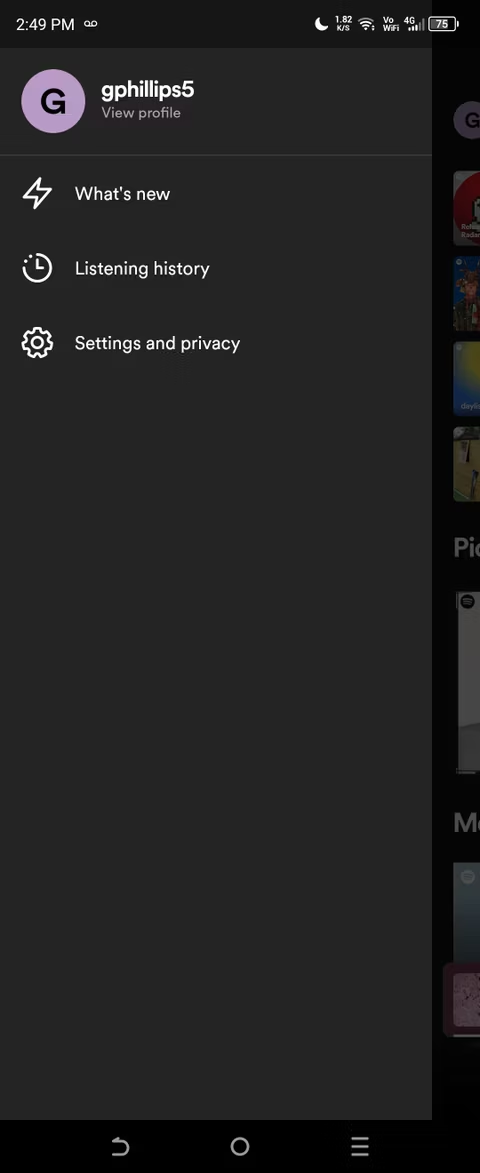
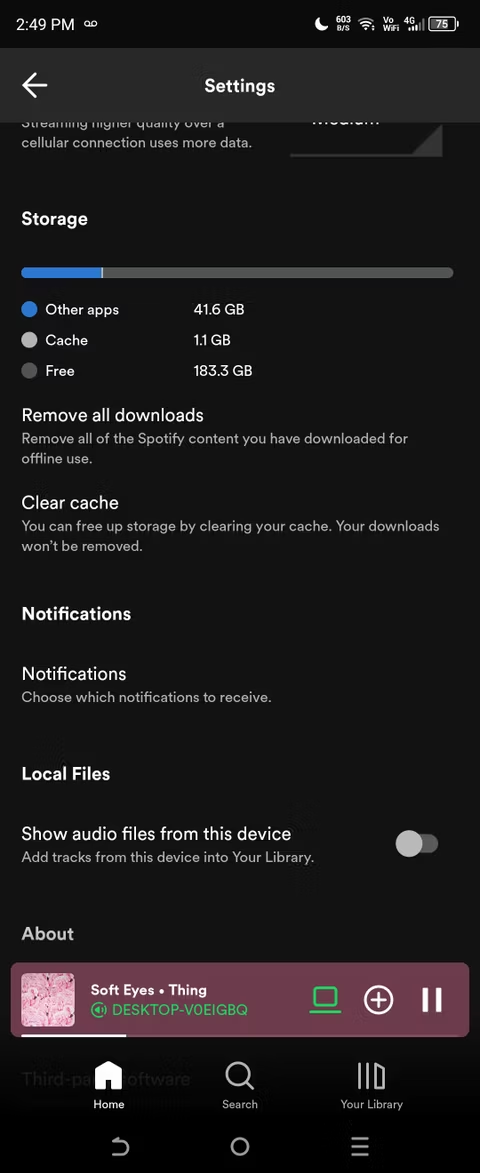
Deleting Spotify cache on Android and iOS is a similar simple process. In both cases:
- Open the Spotify app.
- Go to the Spotify homepage and tap on your name icon in the top left corner.
- Open the Settings and Privacy menu, then scroll down to Storage.
- Select Clear cache.
Again, confirm that you want to delete the Spotify cache and let the process complete.
4. Check Your Internet Connection
Always check your internet connection to ensure you can stream Spotify without any problems.
While Spotify doesn’t need a super-fast internet connection (it should work with at least 0.32Mbps), if your internet isn’t good enough, Spotify might randomly pause. Keep in mind that when I mention internet connection, I’m referring to wired Ethernet, Wi-Fi, and 4G/5G mobile connections.
If your Ethernet or Wi-Fi connection is not working properly, you may want to consider rebooting or restarting your router. Alternatively, on a smartphone, you can consider turning Airplane Mode on and off to reset your network connection.
5. Check Bluetooth Connections to Your Devices
Similar to checking your internet connection, make sure to also check your Bluetooth connection to your headphones or earbuds.
It may be that your Bluetooth connection needs to be restarted or reset, as a bad connection can cause problems with Spotify. There are ways to fix Bluetooth problems on Windows and how to fix Bluetooth problems on macOS, while you can also find ways to fix Bluetooth problems on Android and Bluetooth problems on iOS.
Also, make sure to check if your Bluetooth headphones have enough battery. If they’re running low on charge, they can pause Spotify to save their final charge for other processes, such as phone calls and notifications.
6. Review App Permissions on Android and iOS
Sometimes, Spotify Pausing Randomly when you focus on your smartphone. If Spotify freezes when you switch to a different app, it’s possible that the app’s background permissions have been broken. This means that when you switch, Spotify isn’t allowed to update and play itself, which will stop your music playing.
We’ve covered in detail how to turn on and off background app permissions for Android and iOS, but in a nutshell:
On Android

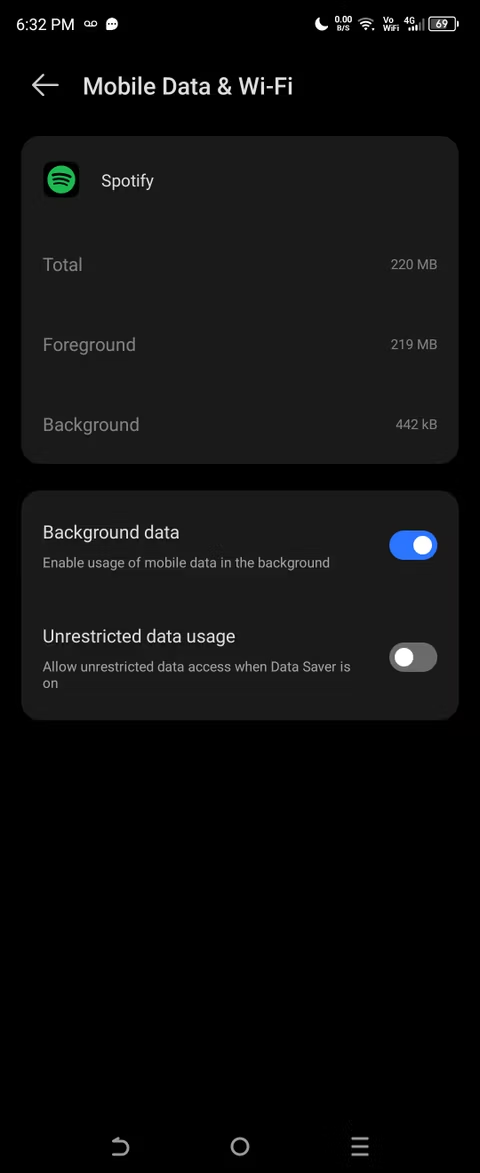
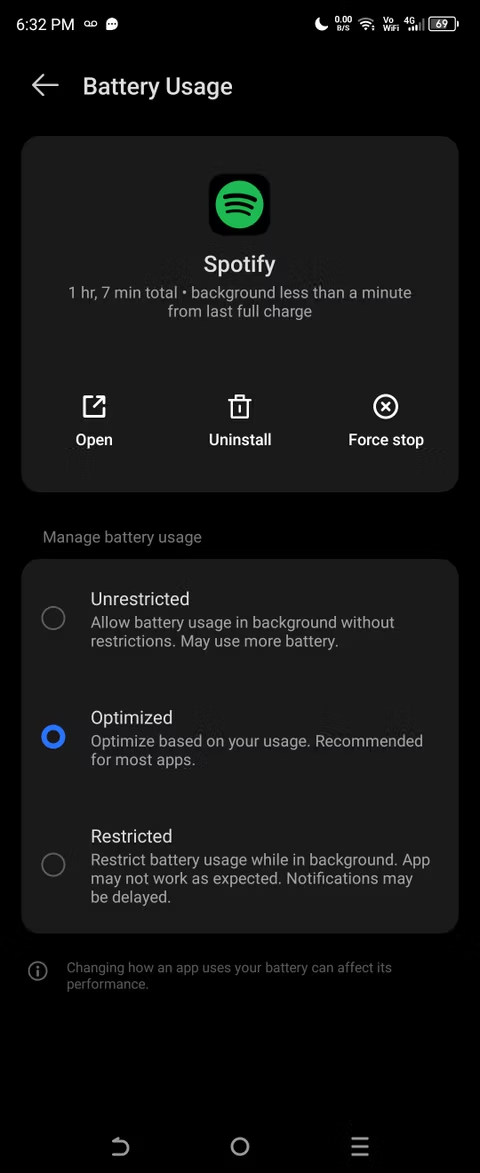
- Go to Settings, then Apps, and finally All Apps.
- Scroll to the Spotify app, then select Mobile data and Wi-Fi.
- Ensure that the background data toggle is switched on.
- Now, hit the back button to go back to the Spotify app permissions page.
- Choose Battery (which might also be labeled as Battery Usage).
- Make sure Spotify’s battery usage is set to Optimized or Unlimited.
If Spotify can’t use the battery in the background, it will stop the app from working when you change focus. Keep in mind that some steps might vary slightly depending on your Android version, as manufacturers have their own interfaces, which can mean settings are located in different places.
On iOS
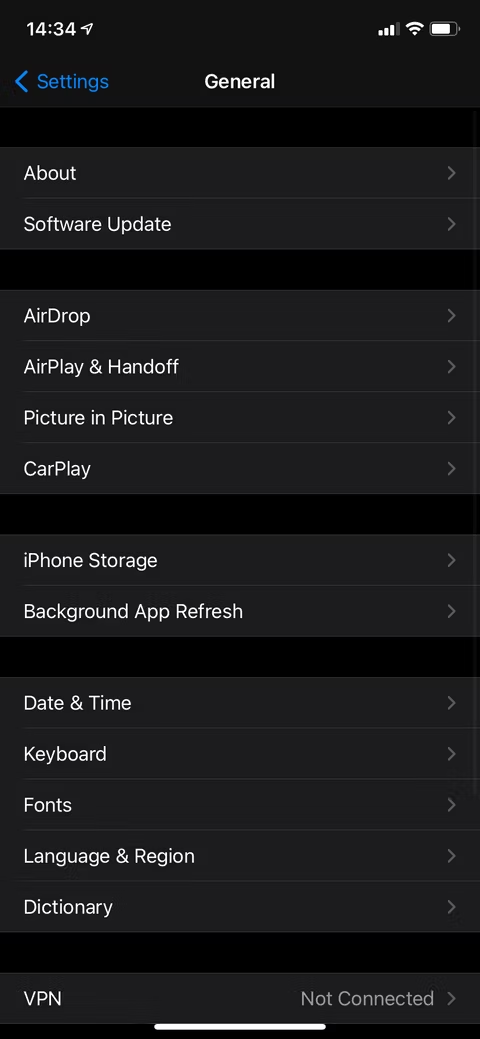


- Go to Settings > General > Background App Refresh.
- From here, you will see a list of all the apps installed on your iOS device.
- Scroll down to find Spotify and make sure the slider is on.
Like Android, if iOS’s background refresh is restricted, Spotify will fail to work when you switch to another app. Thankfully, with iOS, the experience is the same across versions, making it easy to determine if this is the problem.
Another fix Spotify Pausing Randomly, I’ve read about but not replicated concerns apps controlling audio on a device. A post on the True Spotify subreddit details the issue, explaining that connecting Discord to Spotify can cause audio issues, which is another possible way Spotify Pausing Randomly.