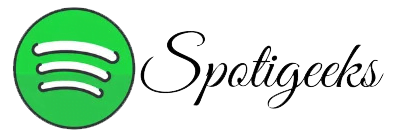What to Know
- Mobile: Open the artist’s page > tap the three-dot icon > select Don’t play it.
- Desktop: Open your Discover Weekly playlist > find a song by an artist > click the Cancel icon > select I don’t like (artist name).
- The desktop app doesn’t allow you to block artists outside of the Discover Weekly playlist.
This article shows you how to block an artist on Spotify, with steps for both the desktop and mobile apps.
How to block an artist on Spotify?
Spotify is known for its auto-generated playlists that take the music you’ve loved in the past, apply the magic of its algorithm, and deliver hours of entertainment. If there’s an artist you don’t want to hear on Spotify anymore, you can block them from showing up in your playlists, Discover Weekly list, and Daily Mixes.
Here’s how to block an artist on Spotify platform:
- Open Spotify on your mobile device.
- You need to go to the artist page for the artist which you want to block.
Note: If you don’t see the artist on the Spotify home tab, tap the search icon and type the artist’s name.
- Tap the three dots icon below the artist’s cover image.
- Tap Do not play this.

- You can repeat the same process for each artist you want to block.
Note: You need to use the mobile app for mute artists on Spotify. The desktop app only lets you give feedback on Discover Weekly playlists, so an artist you dislike may still show up elsewhere.
What will happen when you block an artist on the Spotify app?
If You have a question how to block an Artist on Spotify so, blocking an artist on Spotify has two main effects. First, Spotify will refrain from suggesting an artist’s songs across all platforms and devices. Second, if you search for and play any song by the artist, it won’t play—unless you unblock the artist. However, one important exception applies. If a blocked artist is featured in another artist’s song or album, the song will still play.
Also, blocking an artist won’t prevent you from seeing their songs elsewhere. You’ll still see the artist name, songs, and albums in your search results, allowing you to unblock them if you want.
How do you remove an artist from Spotify on the desktop?
There’s no way to remove an artist from your Spotify account in the desktop app or website, but you can prevent songs from appearing in the Discover Weekly playlist. Other songs by this artist might appear in the future. If they do, block them as well. This will reduce the chances of Spotify adding that artist to your Discover Weekly playlist.
Here we give you guideline, how to remove an artist from Spotify on desktop:
- Open the Spotify desktop app.
- Click on the Discover Weekly playlist.
Note: You may have to scroll down to find the Discover Weekly playlist.

- Locate a track by the artist you wish to exclude, then select the Cancel symbol (a circle with a line inside).

Tip: The Cancel icon stays hidden until you move your mouse over a song or it is currently playing.
- Click I don’t like (artist).

- If you want to block just one song then you have to click “I don’t like this song.”
- Repeat this process for all songs or artists which you want to remove, and Spotify will adjust your Discover Weekly playlist.
Why can’t you block artists on the Spotify desktop app?
The option to block artists on Spotify hasn’t existed for a long time. Spotify initially implemented this in the iOS Spotify app, and the feature has since made its way to the Android Spotify app. The option is still missing from the desktop app, though Spotify may add it if enough users request it. If you use the desktop app a lot, and have the option to block or mute artists, you might want to vote for Spotify to add an artist blocker to the desktop app.
Must Read: How to Share Liked Songs on Spotify in 2024
FAQs:
Ans: Yes. To block Spotify users you need to go to their profile, click the three dots in the upper-right corner, then select “Block.”
Ans: Subscribe to Spotify Premium to stream ad-free music. There are also ad blockers like Mutify, StopAd, and EZBlocker, but some apps cost money or just mute ads.
Ans: Set up Spotify parental controls. Then, when you add someone to your Premium Family account, you can adjust Spotify’s clarity filter to make sure they only hear clean versions of songs.
Ans: You can’t see your top artists on Spotify. You can use the Stats for Spotify app to check which artists you listen to the most.
Ans: To access the block feature easily, follow these steps:
Step 1: Go to the Friend Activity.
Step 2: Right-click on their profile name.
Step 3: Choose the block option.
Ans: 1. Log in to your Premium Family page.
2. Click on the member which one you don’t like to allow or block content for.
3. Toggle the option to remove explicit content on or off.
Ans: Navigate to Settings > Social by clicking the arrow next to your username. Under the Social header, you’ll find the option to Share my listening activity on Spotify. Turn this option off, and your friends won’t be able to see what you’re listening to.