It’s important to know how to change Spotify password to keep your account safe. This guide will show you how to do it on your computer or a mobile phone.
Also, if you are thinking about upgrading to Spotify Premium because of the restrictions on the free version then check out our guide comparing Spotify Free vs Premium.
How to change Spotify password on desktop
Note: If you made your Spotify account through Facebook, you don’t need to change your Facebook login to reset your Spotify password anymore.
1. Go to your profile

Login to Spotify and select the profile icon at the top-right corner to see a drop-down menu. Click on “Account,” the first option and a new page will open.
2. Go to Security and privacy And Change password

Scroll down to Security and privacy and click Change spotify password.
3. Change your password and click Set new password
Enter your current password, then input your new password twice. Click “Set new password” when you are satisfied.

How to change Spotify password on mobile
Note: If you’re already logged into Spotify on a mobile device then you can’t change your password directly. Make sure to log out of your account first before attempting to make any password changes.
1. Open the Spotify app and click Log in

Open the Spotify app and tap on “Log in.” If you’re already logged in and wish to change your password, then log out first.
2. Tap Log in without password

Tap on “Login without password,” then enter your email or Spotify username, and tap on “Get link.”
3. Check your mail and Log in to Spotify
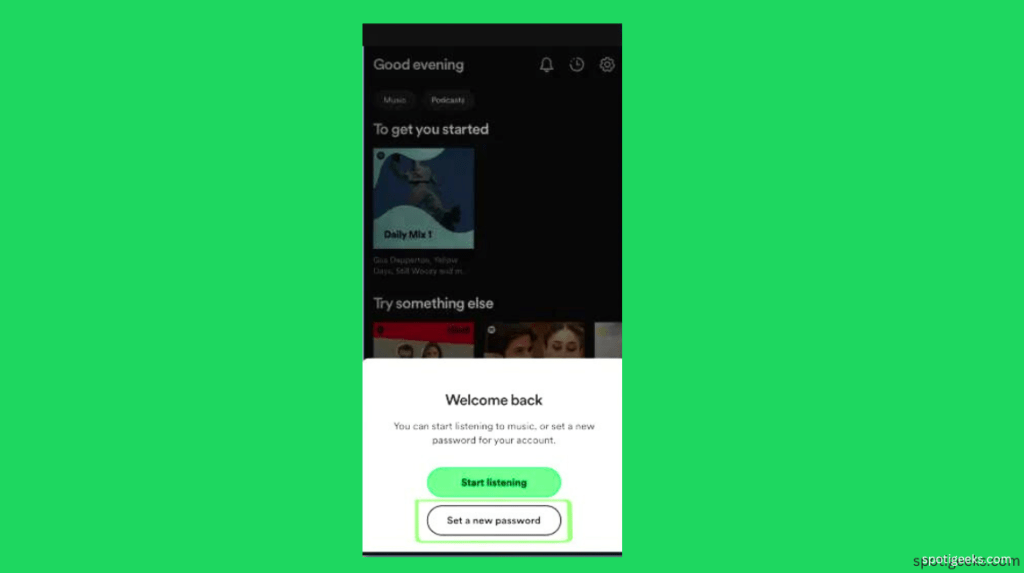
Check your inbox for an email from Spotify. Open the email and tap “GO TO SPOTIFY.” Once Spotify reopens, tap “Set a new password.”
4. Set a new password

Enter the new password (ensure it’s at least 8 characters), and tap “Save.”
How to Change Spotify password on App
Note: If you search How to Change Spotify password on App. Then You can’t change your Spotify password directly in the app right now. To change your password on the app you just follow the steps. We shared earlier about changing the password on Spotify. You can use a web browser on your computer or phone to change passwords.
Remember to log out of the Spotify app on your phone before you try to change your password. Changing your Spotify password through the app is a straightforward process.
Here’s a simple guide:
1. Open the Spotify app and Click Log in
Open the Spotify app on your mobile device. If you are not already logged in. Then tap on “Login” and enter your current Spotify username and password.
2. Access Account Settings:
Once you login then navigate to your account settings. The exact location might vary a bit depending on your device. But you usually can find it by tapping on your profile icon or a settings/gear icon.
3. Change Password:
Look for an option “Account Settings” or “Security.” Once you are in these settings then you should find an option to change or update your password.
4. Enter Current and New Password:
You will probably be asked to enter your current password first and then the new password. Ensure that your new password meets any requirements set by Spotify, which usually includes a minimum length.
5. Save Changes:
After entering your required information then look for a “Save” or “Confirm” button to apply the changes.
Remember, always use a strong and unique password to enhance the security of your Spotify account. If you find any issues then feel free to refer to Spotify’s official support resources for extra assistance.
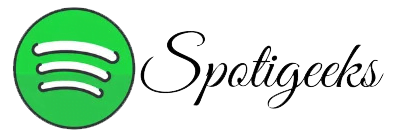


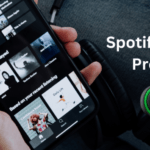
Pingback: Spotify Apk Crack