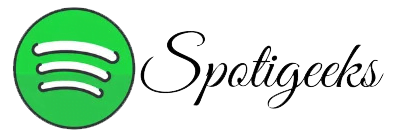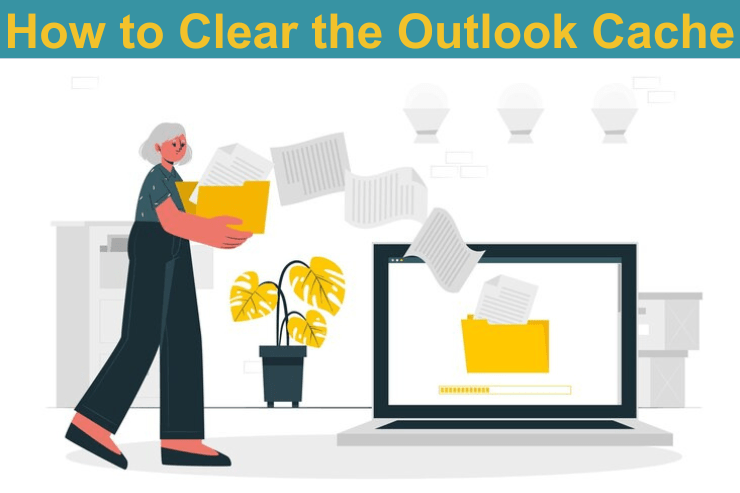What to Know
- If Outlook behaves strangely, the cache may be out of date or corrupted. It is safe to delete the cache to fix these issues.
- In the Run dialog box, enter %localappdata%\Microsoft\Outlook\RoamCache and delete all files in that folder.
- To disable the auto-complete list, go to File > Options > Mail > Empty Auto-Complete List.
This article explains how to Clear the Outlook Cache and how to Clear Auto-Complete Cache. These instructions are for Outlook in Microsoft 365, and versions 2019, 2016, 2013, and 2010.
Table of Contents
Clear the Outlook Cache
Microsoft Outlook saves temporary files in a special folder. You can open this folder and look at these files if you want to. Deleting the cache only means erasing the contents of that folder. Here’s how it works:
- Save any work and close Outlook.
- Press Win + R.
- In the Run dialog box, type this and press Enter to see the cache files:
Tip: The Outlook folder contains the OST file used by your email account. According to Microsoft, these are copies of items that are stored on the mail server and used when you have an Exchange account. If you’re having problems with your email after having an Exchange account, it’s safe to delete this data file.
- To delete cache files, open the folder, press Ctrl + A to select everything, and then press the Delete key (or right-click and choose Delete).
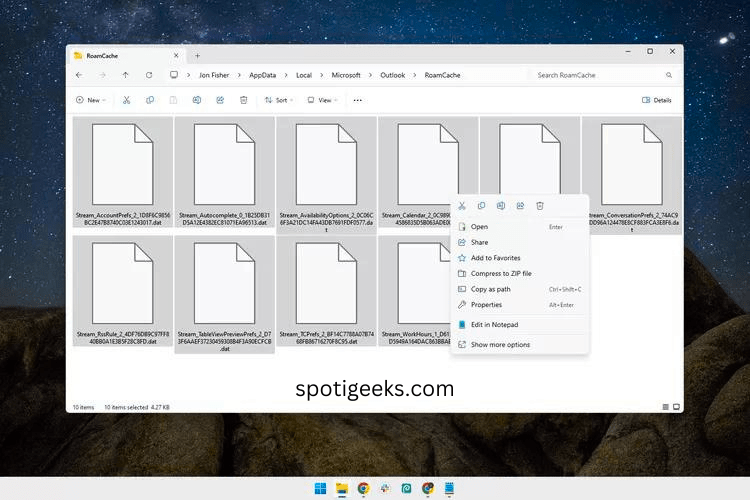
- If you are asked to confirm the deletion, press Yes.
Tip: Your emails and contacts are protected when you clear the cache in Outlook. Deleting the cache actually forces Outlook to fetch new information online instead of from your hard drive. Additional files will be re-cached after you delete existing files.
Clear Auto-Complete Cache
If you just want to clear the autocomplete cache, either turn off autocomplete so that cached data doesn’t appear or don’t delete the autocomplete cache at all.
- Click the File tab and select Options.

- In the Outlook Options window you need to click on the Mail tab.
- To turn off auto-complete, go to the Send Messages section and uncheck the box that says Use Auto-Complete List to suggest names when typing in the To, Cc, and Bcc lines.

Tip: If you want to clear the autocomplete cache without disabling the feature, select the empty autocomplete list and then press Yes at the confirmation prompt.
- Select OK to save and close.
Clear the Outlook Cache on Windows 10/11
If you’re using Windows 10 or Windows 11, here’s how to locate and delete your Outlook cache:
- Press the “Windows” key and “R”.
- To find the Outlook cache folder, open the “Run” box, type “%localappdata%\Microsoft\Outlook”, and then press “Enter”.
- Click on the folder titled “RoamCache”.
- Choose all the stored files in the folder and press the “Delete” key.
How to Clear the Outlook Cache on Mac
You can delete cache files from Outlook on MacOS with a few simple steps.
- Make sure your Outlook app is closed.
- Hold down the “Cmd” key and then press both the “Shift” key and the “G” key together.
- Type “~/Library/Caches” and press “Enter”.
- Inside the “Caches” folder, find the folder titled “com.microsoft.Outlook”.
- Select and delete the “microsoft.Outlook.com” folder.
Over time, the app will create new cache files again. Following the steps above should fix any issues caused by a corrupted or invalid cache.
Must Read: How to Use Your Library in Spotify
What happens when cached data is deleted on Outlook?
When Outlook cache files are deleted, the app refers to the data it has stored on its servers rather than on your device. Outlook will then start caching new local copies of the data so that it doesn’t have to rely entirely on servers in the future.
Clear the Outlook Cache files does not delete emails, contacts, or any other important information. It just prompts the app to pull the latest version of the data it needs from its servers. At first, some processes may be a bit slow, but the cache will quickly be rebuilt with newly saved data, and any slowdown will be temporary and minimal. You can delete stored data from many apps on your device, such as web browsers (check our guide on how to do this for different browsers).
Having cached data is rarely a bad thing. This is a useful feature, and you only need to clear it when your Outlook app is having problems or when you need to free up space.
FAQs:
- Select the email you want to delete.
- Press Shift + Delete on your keyboard.
- Click Yes to confirm.
To completely remove all items from the Deleted Items folder:
- Right-click on the Deleted Items folder.
- Select Empty Folder.
- Go to File.
- Select Options.
- Click on Advanced.
- Click next to “Empty deleted items folders when exiting Outlook.”
To automatically empty the Trash in Outlook:
- Go to File.
- Select Options.
- Click on Advanced.
- Click next to “Empty deleted items folders when exiting Outlook.”