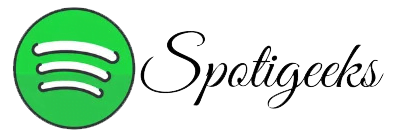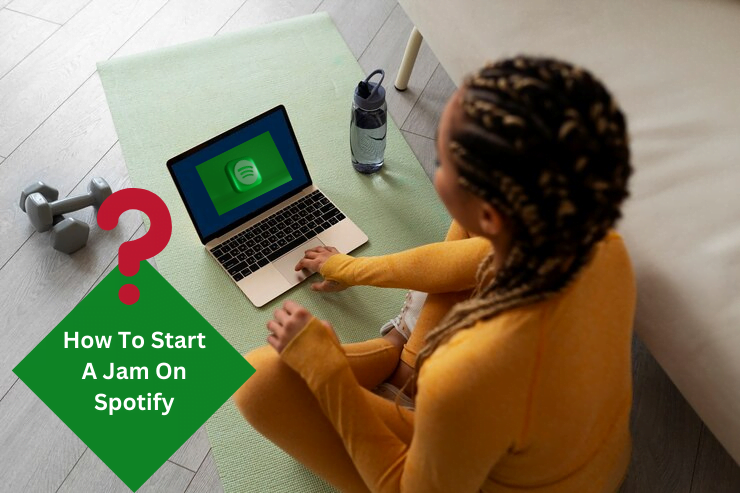For the past few years, Spotify has been on a mission to expand the power of music as a means of connection. Spotify has recently rolled out several social features, such as collaborative playlists and Blend, aiming to streamline the process of discovering music that resonates with you on their platform.
Building on the success of these social features, Spotify has now introduced “Jam” – a personalized, real-time listening session designed to be enjoyed together in groups. Jam takes the essence of connecting through music to a whole new level by combining the best social features of Spotify with the latest personalization technology. So, in this article we will discuss how to Start A Jam On Spotify.
Part 1. What Is a Jam Session on Spotify?
Jam is Spotify’s newest addition to its social lineup. It’s a feature exclusively available to premium subscribers, enabling them to invite others to join in a shared musical journey tailored to each individual listener. Think of it as your own personal concert experience, with your friends as co-curators.
How does Jam work?
Start by choosing a playlist or song you’re passionate about. It could be your favorite song or a carefully curated playlist for a special occasion. To start a jam session, look for the “Start a Jam” button. You can do this by clicking on the speaker icon at the bottom of your screen. Alternatively, if you’re in a playlist or listening to a specific song, you can access the “Start a Jam” option via the 3-dot menu. Once you click “Start Jam” you can also select the device you want to play the music on. This can be your phone, a Bluetooth speaker, or a compatible device.
As an alternative to starting a jam, you can invite your friends and family to join the session by sending a link. The beauty of Jam lies in its inclusivity, catering to both premium and free users, ensuring that everyone can participate in the experience.
When connected to the same Wi-Fi network, family members will be prompted to join a Jam session when they open Spotify. This easy integration means you can seamlessly include everyone around you in the music fun.
In a jam session, it’s not easy to identify who contributed to each track in a playlist. And the cherry on top? Jam takes it up a notch by helping you discover the ideal songs to boost your queue. It identifies overlaps in your listening experiences and suggests tracks that will appeal to everyone.
Part 2. How To Start A Jam On Spotify
Now accessible to all users globally, Spotify’s Jam welcomes both premium listeners and those on the free tier to immerse themselves in the experience. Simply ensure your app is up-to-date to dive into this thrilling feature. Follow these steps:
1. Start a Jam Session on Spotify
1. On mobile, open the latest version of the Spotify app.
2. Go to the song or playlist where you want to start the jam.
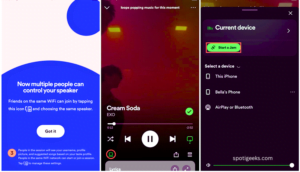
3. Start playing a song or playlist, and enter the Now Playing screen. Simply tap on the speaker icon located at the bottom left corner of the screen. From there, you’ll gain access to the “Start a Jam” button, initiating your Jam experience.
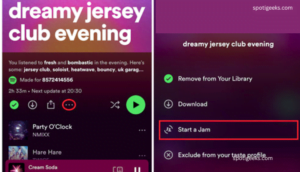
4. Alternatively, you can tap the three-dot icon associated with a playlist or song. Select the “Start a Jam” option from the 3-dot menu.
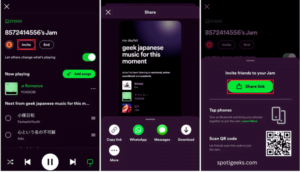
2. Invite Friends and Family
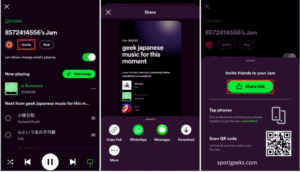
- After starting a jam session, you can invite friends to join.
- You can either press “Share Link” to send the link through various social platforms.
- Or, ask your friends to scan the QR code on your host screen.
- Or, tap your phones together when Bluetooth is on.
3. Add/Remove Songs in a Jam Session
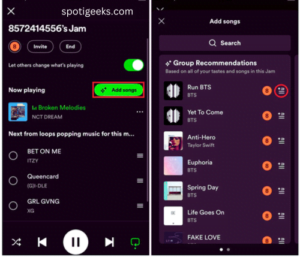
- To add tracks from the recommendations to the queue, tap “Add Songs” on the host screen.
- Select which track is recommended by your desired group.
- Your friends and family will receive invitations. After joining a jam session, they can add tracks to the queue, see recommended tracks and see who added which track.

- You, as the host, can determine who is in the session, change the order of tracks, or remove tracks from the queue.
4. End a Jam Session
To end a jam session, go back to the host screen, and tap the “End” button to end it completely.
Bonus Tip: How to Share Spotify Playlists as MP3s with Others
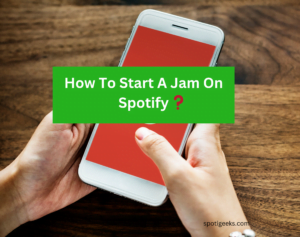
While Spotify’s Jam feature provides a great way to collaborate on playlists in real-time, you’ll also want to share your carefully curated playlists with friends and family who aren’t on Spotify or just as MP3s. As. Prefer songs in the format. To get started, download and install ViWizard Spotify Music Converter on your computer. This tool enables you to convert Spotify songs and playlists to multiple formats like MP3, M4A, M4B, WAV, AAC, and FLAC.
Using ViWizard Spotify Music Converter allows you to broaden the reach of your playlists, ensuring that they are accessible to a wider audience. Whether your fans prefer different streaming platforms or offline listening, this software makes it easy to share your music library. It’s a simple solution to bring the joy of your favorite tracks to everyone, regardless of their Spotify usage.
FAQs:
- You possess an active Premium subscription.
- You’re connecting to the appropriate speaker from the list of available devices.
If you have any question about How To Start A Jam On Spotify then feel free to ask any question about How To Start A Jam On Spotify.