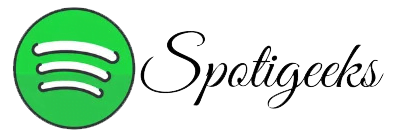A Spotify upstream request times out when Spotify fails to establish a connection with its servers. This problem can be caused by a variety of factors, including problems with your Internet connection, problems with Spotify’s servers, or problems with your router or modem.
Experiencing a Spotify upstream request timeout error may prompt you to encounter one of these error messages:
- “Spotify could not connect to the server. Please verify your internet connection and attempt to connect again.”
- “We’re having trouble connecting to Spotify. Please try again later.”
- “An unexpected error arose during the attempt to connect to Spotify. Please try again later.”
How to Fix Spotify Upstream Request Timeout Error
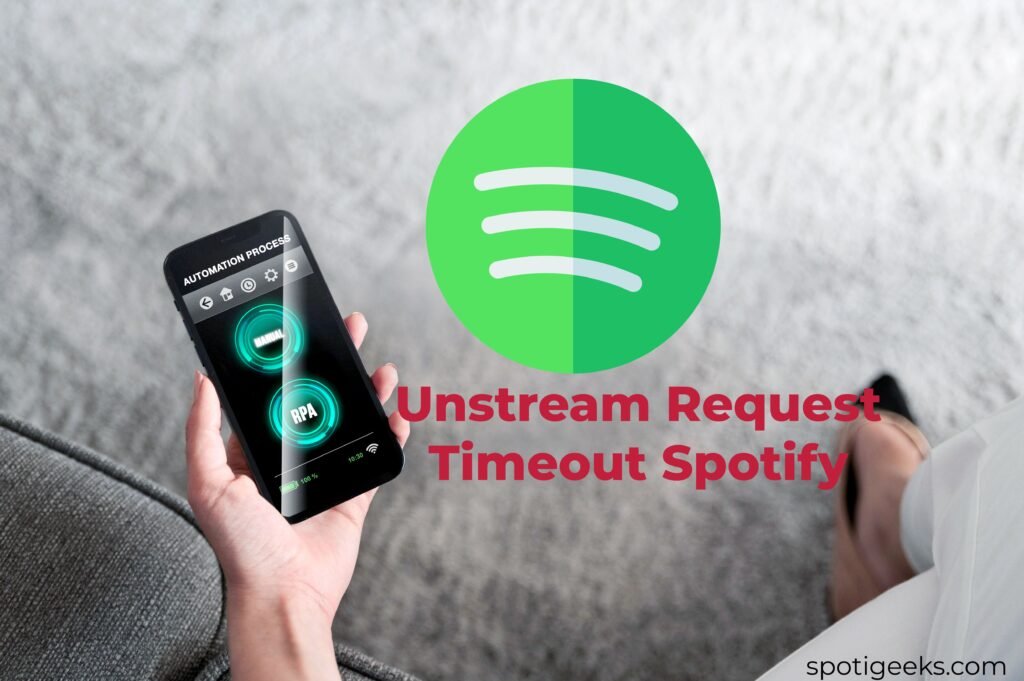
If you’re experiencing a Spotify upstream request timeout, start by checking your internet connection. Make sure you’re connected to a Wi-Fi or cellular data network with a strong signal. Not sure about your connection? Test by opening other websites or apps.
If connected but problems persist, try restarting your router or modem. This often solves connectivity issues. If problems persist after restarting, try connecting to a different network. At home, go to your mobile hotspot instead of Wi-Fi. In public, try alternative Wi-Fi networks or your cellular data.
Update your Spotify app
Another thing you can try to fix the Spotify upstream request timeout is to update your Spotify app. Spotify regularly releases app updates to fix bugs and improve performance.
You have the option to search for application updates in either the App Store or Google Play.
Clear cache and data of Spotify app.
If you’ve completed the previous steps and are still having issues, clearing Spotify’s app cache and data may help resolve connectivity issues.
For Android:
- Go to Settings > Apps.
- Find and tap Spotify.
- Select Storage.
- Tap Clear cache and Clear data.
For iOS:
- Go to Settings > General.
- Tap iPhone Storage.
- Find and select Spotify.
- Select Offload App.
- Reinstall the Spotify app.
Must Read: How To Get Verified On Spotify In 2024
Reinstall the Spotify app
If you’ve tried all of the above and are still having issues, you can try reinstalling the Spotify app. This action should resolve any corrupted files that could be triggering the issue.
You can download Spotify using the links below.
If you’ve tried all of the above and you’re still facing the Spotify upstream request timeout error, you can contact Spotify support using the link here for further assistance.